If a customer decides they want a different room/code/or amount of time or there is an equipment malfunction once a service has been set, the session can be deleted and automatically added back to the customer's account. This will also remove the tan from the daily session count.
To delete the session, click the trash can icon next to the session you would like to delete.
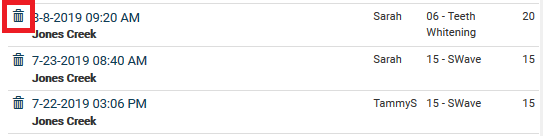
Once the session has been removed, it will be added back to the customer's session count and there will be a line through the tan showing that it has been deleted. **Please note: You will still need to go to the home screen and cancel the time sent to the bed as this is only for adding back sessions and tracking purposes.
This feature can be used by management and admin profiles at any time, and by default gives the employee the option to add a tan back to the customer's account within 5 minutes of setting the bed. The employee option can be changed by emailing Tech Support.
On the home screen the session removed will reflect in the session count next to the location. However, if you click on the store location at top left you will still see it listed under Unique Clients and there will be a red notification that the session was deleted. This will not affect your employee's PPCA or MCP.
Comments
0 comments
Please sign in to leave a comment.